Fix expired secrets in Azure DevOps Service Connections
Workload Identity Federation is the recommended approach for Service Connection.
So why would I use the old approach with an app registration where I need to rotate the secret by myself?
Well, there are some pipeline tasks which doesn't support Workload Identity Federation.
And in this case, you have to use the old approach.
And today was the day of rotation.
And a team member tried to renew the secret but didn't know how to do it, because the problem is still not fixed correctly in the UI.
Let's check the steps to fix it.
1. Problem
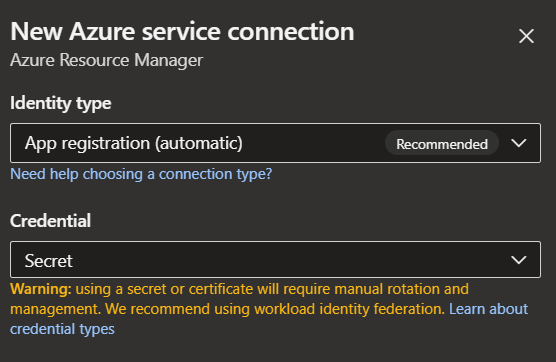
You have created a service connection with app registration (automatic).
Your secret expired.
You don't know how to fix it.
2. Solutions
2.1 Renew secret
- Go to ADO -> Project Settings
- Click on Service Connection, which makes trouble
- Click on "Manage App registration"
- In Azure Portal -> Manage -> Certificate & secrets
- Delete your expired secret
- Create a new secret
- Go back to ADO
- Click on the Edit button
- Change description
- Click the Save button
- Click on Edit again
- Click on Verify
- It should show Verification succeeded
You may need to repeat steps 8-13 if verification does not succeed the first time.
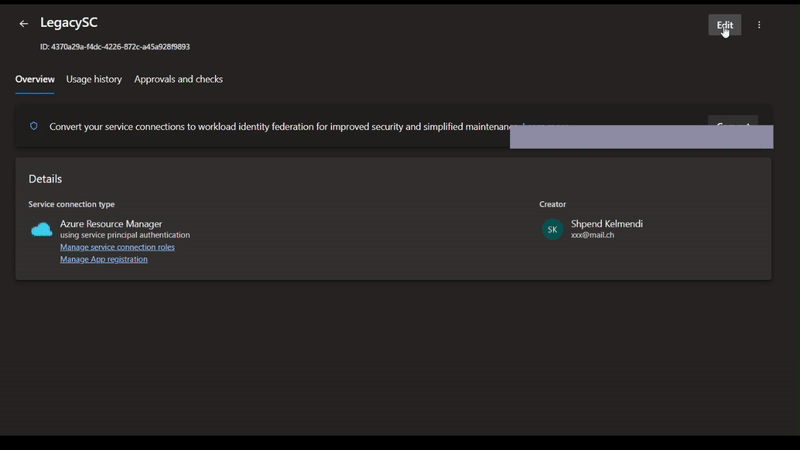
2.2 Use Workload Identity Federation
Verify if there is a newer version of the task that supports Workload Identity Federation.
In our example, it was the task AzureFileCopy which supports with from version 6 workload identity federation.
2.3 Implement yourself
A lot of the tasks can be done by yourself with pure scripts.
Like the task mentioned above AzureFileCopy:
az storage blob upload -f /path/to/file -c mycontainer -n MyBlob
The benefit would be that you can use the Ubuntu agent instead of the Windows agent.
3. Final thoughts
Recommendations are to use Workload Identity Federation where possible, because it's better not to handle secrets in any place and to forget the rotation. If this is not possible, try to implement it yourself if you feel confident.
If not, you can still go for the hacky way.
